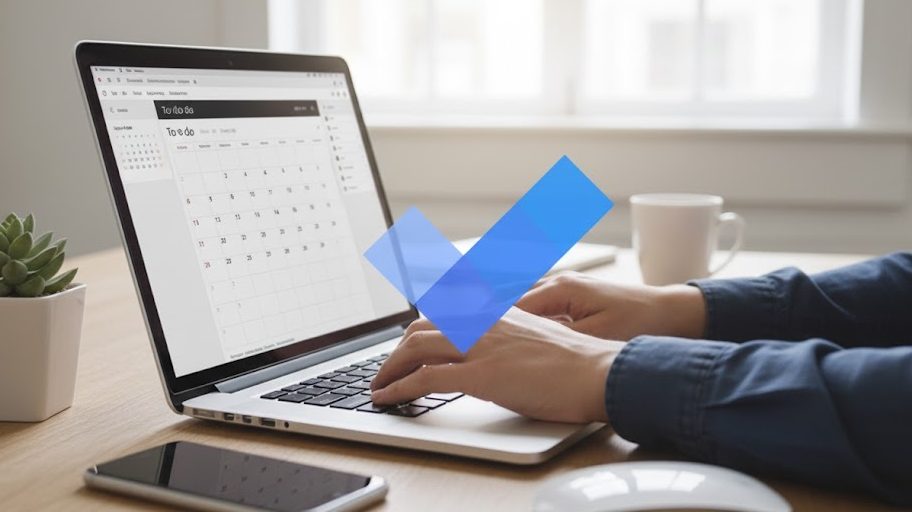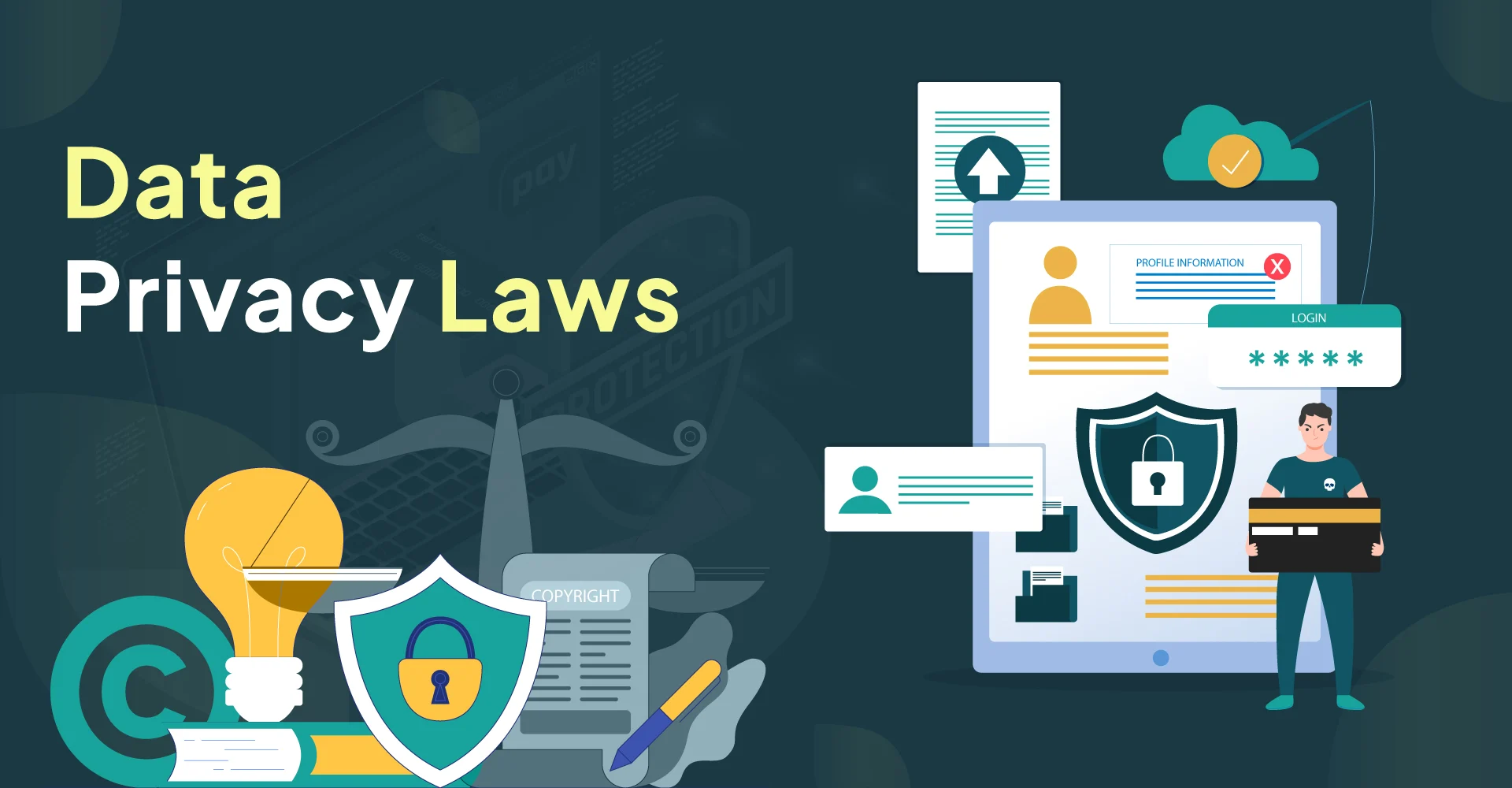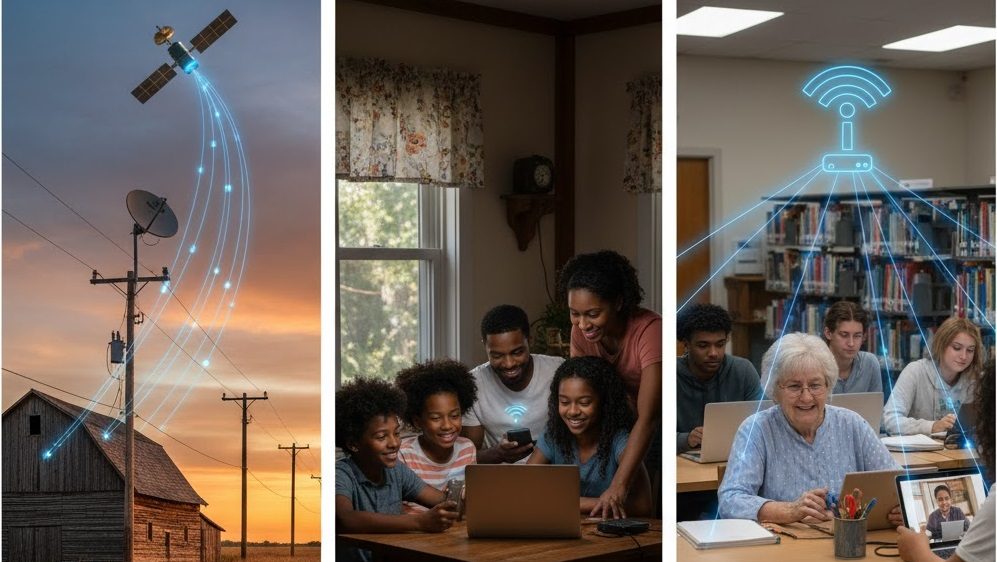Productivity apps are the secret sauce behind countless small wins: finishing a project on time, finally clearing a bulging inbox, or carving out a distraction-free hour for deep work. Whether you’re a solo founder, an in-house marketer, a student, or part of a distributed team, the right combination of tools can change how you work — not just how much you do, but how well you do it.
This guide surveys the most popular productivity apps in the U.S., explains what each app does best, compares their strengths and weaknesses, and offers practical advice for picking and combining tools so they actually make you more productive instead of more overwhelmed.
How to read this guide
- Sections are grouped by function: task & project management, note-taking, time tracking & focus, communication & collaboration, automation, and habit & personal productivity apps.
- Each app entry includes the core use case, who it’s best for, and a quick pros/cons list.
- A comparison table summarizes features so you can scan options quickly.
- Practical tips and university-backed research explain how to use apps so they actually improve output, not just clutter your device.
Why apps help — and when they don’t
Productivity apps succeed when they support a behavioral system — habits, routines, prioritization, and review. Tools alone won’t fix unclear goals, overcommitment, or poor processes. Research from universities such as Stanford and MIT highlights that digital tools increase productivity most when paired with clear workflows like time-blocking, single-tasking, and weekly planning. In short: software amplifies good habits and magnifies bad ones.
Common failure modes:
- Using many apps with overlapping features (tool clutter).
- Not committing to one “single source of truth” for tasks.
- Lack of review (no weekly planning session).
- Ignoring privacy and security settings.
With that in mind, let’s look at the most popular productivity apps Americans actually use — and how to make them work for you.
Task & Project Management Apps
1. Todoist
Best for: Individuals and small teams who want a clean, cross-platform task list with natural-language input.
Why people love it: Simple, fast, supports recurring tasks, labels, filters, and project views. Integrates with calendar apps and many automation platforms.
Pros: Lightweight, great mobile experience, Karma progress tracking, strong recurring task logic.
Cons: Limited built-in project views compared to full project-management platforms; teams eventually need more structure.
2. Microsoft To Do
Best for: Microsoft 365 users who want a free, integrated task app.
Why people love it: Seamless sync with Outlook tasks and Microsoft ecosystem; simple daily “My Day” feature to focus on priorities.
Pros: Free, great for Outlook users, simple UI.
Cons: Not designed for complex project management.
3. Asana
Best for: Teams that need flexible project views (list, board, timeline) and strong task dependencies.
Why people love it: Robust project templates, strong collaboration features, workload views for resourcing.
Pros: Powerful features for teams, good automations, portfolio tracking.
Cons: Can feel heavy for solo users; paid tiers required for advanced features.
4. Trello
Best for: Visual kanban-style workflows and fast onboarding.
Why people love it: Drag-and-drop boards, simple card-based tasks, Power-Ups (integrations) to extend capabilities.
Pros: Extremely intuitive, great for creative workflows.
Cons: Scaling complex projects requires many Power-Ups or third-party add-ons.
5. Monday.com
Best for: Teams that want an all-in-one work OS with customizable boards and automation.
Why people love it: Highly visual, adaptable to many use cases from sales CRM to product roadmaps.
Pros: Rich templates and automations, strong reporting.
Cons: Complexity leads to longer setup time; pricing can grow with users.
6. Notion (project use)
Best for: Teams and creators who want an all-in-one workspace (wiki + docs + simple project boards).
Why people love it: Flexible databases, templates for editorial calendars and product roadmaps.
Pros: Highly customizable, strong docs + database combo.
Cons: Requires time to design an effective structure; offline support is weaker.
Note-Taking & Knowledge Management
7. Evernote
Best for: People who want powerful note capture across devices and great web clipping.
Why people love it: Robust search (including images), notebooks + tags, web clipper for research.
Pros: Fast capture, good organization, long-term reliability.
Cons: Feature creep in premium plans; interface updates have been divisive.
8. Notion (notes & wiki)
Best for: Teams building an internal wiki, SOPs, and project docs in one place.
Why people love it: Blocks-based editor, interlinked pages, customizable databases.
Pros: Flexible, beautiful templates, collaborative editing.
Cons: Requires design time; can get messy without governance.
9. Microsoft OneNote
Best for: Users deep in Microsoft 365 who want free-form notebooks with ink support.
Why people love it: Free, excellent for stylus/tablet users, integrates with Outlook and Teams.
Pros: Great for class notes and meeting scribbles.
Cons: Less structured for database-style content.
Time Tracking, Focus & Deep Work
10. RescueTime
Best for: Individuals who want data-driven insight into how they spend time on devices.
Why people love it: Automatic tracking of apps and websites, distraction blocking, weekly productivity reports.
Pros: Passive tracking, detailed reports.
Cons: Privacy-conscious users may dislike always-on tracking.
11. Toggl Track
Best for: Freelancers and teams billing by the hour who need simple, accurate timers.
Why people love it: One-click timers, manual time entries, client and project reports.
Pros: Easy billing reports, helpful idle detection.
Cons: Requires habit-building to stop/start timers.
12. Forest
Best for: People who struggle with phone distraction and want a gamified focus tool.
Why people love it: Plant a virtual tree that grows when you avoid your phone — kill the habit or lose the tree.
Pros: Simple, motivating, visually satisfying.
Cons: Not a full-featured work tool; best used alongside task managers.
13. Freedom / Focus
Best for: Users who need robust site/app blocking across devices.
Why people love it: Schedule recurring focus sessions, block distractions across browsers and devices.
Pros: Cross-platform blocking, scheduled sessions.
Cons: Can be annoying for collaborative work that requires access to blocked sites.
Communication & Collaboration
14. Slack
Best for: Teams that need real-time messaging, channels, and lightweight integrations.
Why people love it: Fast search, app ecosystem, organized channels for topics.
Pros: Reduces email clutter, great integrations.
Cons: Can fragment work across channels; notification overload if unmanaged.
15. Microsoft Teams
Best for: Organizations standardized on Microsoft 365 wanting built-in video, chat, and file collaboration.
Why people love it: Tight integration with Office apps and SharePoint, strong meeting features.
Pros: Enterprise-level security and governance.
Cons: Complexity and occasional UX inconsistency.
16. Google Workspace (Docs, Sheets, Drive)
Best for: Remote teams who need frictionless document collaboration in real time.
Why people love it: Real-time editing, comments, version history.
Pros: Fast collaboration, strong sharing controls.
Cons: Requires disciplined file organization without strong folder governance.
Automation & Integration
17. Zapier
Best for: Non-developers automating repetitive tasks between web apps.
Why people love it: Thousands of app integrations with simple “if this, then that” workflows.
Pros: Saves hours by automating manual handoffs.
Cons: Complex automations can get pricey and fragile.
18. IFTTT
Best for: Simple consumer-level automations (smart home + apps).
Why people love it: Easy to set up applets for simple triggers.
Pros: Free tier is useful.
Cons: Less enterprise-focused than Zapier.
Habits, Goals & Personal Productivity
19. Habitica
Best for: Gamers and people who respond to game mechanics to build habits.
Why people love it: Turn daily routines into quests and level up as you complete tasks.
Pros: Social accountability and motivation.
Cons: Not suitable for heavy project management.
20. Streaks
Best for: iOS users building simple, repeatable habits.
Why people love it: Minimalist interface, great for habit consistency.
Pros: Focused on repetition and streaks.
Cons: iOS-only limits cross-platform use.
Quick comparison: features at a glance
| App | Category | Platforms | Free Tier | Best For |
|---|---|---|---|---|
| Todoist | Task mgmt | Web, iOS, Android, Desktop | Yes | Personal task flow |
| Asana | Project mgmt | Web, Mobile | Yes | Team projects, timelines |
| Trello | Kanban | Web, Mobile | Yes | Visual workflows |
| Notion | Notes + DB | Web, Mobile, Desktop | Yes | Wiki + docs + lightweight PM |
| Evernote | Notes | Web, Mobile, Desktop | Yes | Research + clippings |
| Google Workspace | Docs/Drive | Web, Mobile | Paid for business | Real-time collaboration |
| Slack | Messaging | Web, Mobile, Desktop | Yes | Team chat & integrations |
| Microsoft Teams | Messaging | Web, Mobile, Desktop | Yes (with M365) | Enterprise chat & meetings |
| RescueTime | Time analytics | Desktop, Mobile | Limited | Passive time tracking |
| Toggl Track | Time tracking | Web, Mobile | Yes | Billing & time reporting |
| Zapier | Automation | Web | Limited | App-to-app automation |
| Forest | Focus | iOS, Android | Paid | Phone-distraction control |
| Freedom | Focus/blocking | Desktop, Mobile | Paid | Cross-device blocking |
| Habitica | Habit building | Web, Mobile | Yes | Gamified habit building |
| Streaks | Habit building | iOS | Paid | Simple habit streaks |
How universities explain the productivity effect
Academic research repeatedly shows that structured workflows + focused time yield measurable improvements in task completion and creative output. For example:
- Studies from institutions like Stanford indicate that time-blocking (scheduling focused blocks for single tasks) improves sustained attention and reduces multitasking losses.
- Research from MIT and other universities shows that automating repetitive tasks (e.g., using Zapier-style automations) significantly reduces cognitive load, freeing mental bandwidth for complex problem solving.
- Behavioral science work — referenced widely across academic labs — finds that immediate feedback loops (e.g., streaks, karma points, or weekly metrics from RescueTime) increase adherence to routines because they provide short-term rewards for long-term habits.
These are not endorsements of specific brands — they show how app features (timers, automations, streaks, weekly summaries) map to proven behavior-change techniques.
How to pick the right productivity apps (actionable checklist)
- Start with your pain point. Is it task capture? Team coordination? Distraction control? Pick one category to fix first.
- Choose one “source of truth.” Keep tasks in one app (e.g., Todoist or Asana). Don’t scatter tasks across notes, email, and chat.
- Integrate, don’t duplicate. Use Zapier or native integrations to sync key actions — e.g., create a Trello card from a Slack message.
- Limit to 3–4 core apps. A task app, a note tool, a calendar, and one focus/time app are enough for most people.
- Schedule a weekly review. A 30–60 minute weekly planning ritual is the single most important habit to make apps work.
- Protect your privacy. Use enterprise-grade tools for sensitive data and review sharing permissions.
- Automate repetitive tasks. Start with simple automations (e.g., auto-create invoices, add leads to a CRM).
- Measure outcomes, not usage. Track whether deadlines are met and how much time you save — not just how many tools you adopted.
Example app stack for common roles
- Solo freelancer: Todoist + Toggl Track + Google Calendar + Notion (invoicing + docs) + Zapier.
- Small creative team: Trello + Slack + Google Workspace + Toggl + Zapier.
- Remote software team: Jira + Confluence + Slack + Zoom + RescueTime.
- Student / Knowledge worker: Notion + Google Calendar + Forest + Zotero/Evernote for research.
Tips for rolling out productivity apps to teams
- Pilot with a small group; use their feedback to adapt configs.
- Create templates and a short “how we work” wiki page to standardize usage.
- Train at least one champion per team to help others adopt the tool.
- Limit notifications and create “focus hours” policies to protect deep work.
- Use SSO and centralized admin controls for security and provisioning.
Privacy, security & compliance
Many productivity apps store sensitive business data. Best practices:
- Use single sign-on (SSO) and strong MFA (multi-factor authentication).
- Review app permissions regularly and remove unused integrations.
- For regulated industries (healthcare, finance), choose apps with enterprise compliance (HIPAA, SOC2) where needed.
- Back up critical data (Notion export, Google Takeout, Evernote backups).
FAQs — The questions people ask most about productivity apps
Q: Which single app will make me instantly more productive?
A: No single app is a magic bullet. Productivity spikes when tools are paired with a habit system like weekly planning and time-blocking. Pick one small, painless change — e.g., start using a task manager and schedule a 30-minute weekly review.
Q: Should I keep separate work and personal apps?
A: For many people, yes. Splitting helps create psychological boundaries. However, if you freelance or run a business from home, consider a single unified system with clear tagging for “work” vs “personal.”
Q: Do productivity apps cause burnout?
A: They can if misused. Tools that push constant notifications or encourage 24/7 availability increase cognitive load. Use “Do Not Disturb,” set boundaries, and adopt policies for async work.
Q: Are paid tools worth it?
A: Often yes — paid tiers unlock automation, advanced analytics, and priority support. But many tools have generous free tiers that are perfect for getting started.
Q: How do I stop switching between apps all day?
A: Reduce context switching by batching similar tasks, using keyboard shortcuts, and consolidating your most-used functions in one or two core apps. Also, build rituals: check email three times a day, have a single place for tasks, and use calendar blocks for focused work.
Q: What’s the best app for remote teams?
A: It depends on need. For communication-first teams: Slack + Google Workspace. For heavy project management: Asana or Monday.com. For software teams: Jira + Confluence. Choose tools that integrate well.